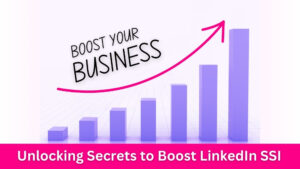Last Updated on 5 September 2024 by Lyn Sy
Can you view LinkedIn profiles anonymously?
Do you think twice before viewing someone’s LinkedIn profile knowing that LinkedIn notifies users when you view their profile?
By default, LinkedIn sets all users’ viewing privacy to public visibility. This means that every time you view someone’s profile, LinkedIn notifies the user who viewed his/her profile.
Fortunately, you can change this setting anytime so you can view LinkedIn profiles anonymously.
How to Make LinkedIn Private? How to Go Incognito on LinkedIn?
To turn on the LinkedIn private mode, just follow these simple steps:
How to View LinkedIn Profiles Anonymously
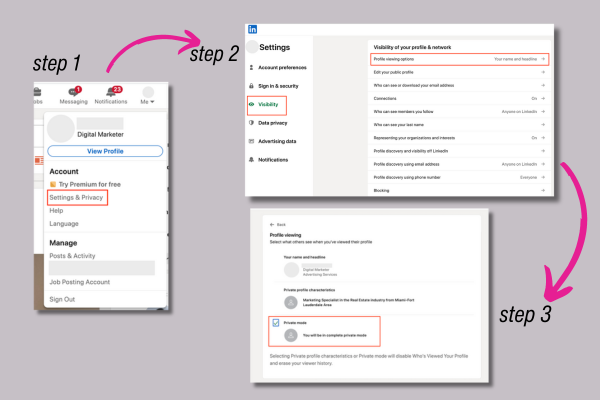
1. Sign in to your LinkedIn account.
2. Go to the “Me” menu to view your profile on LinkedIn
3. Click on “Settings & Privacy” and Go to the “Visibility” section
4. Select “Profile Viewing Options”
5. Choose “Private Mode”
When you select LinkedIn Private Mode, you can continue using the LinkedIn social network as usual. The difference is that the user you viewed will not be able to identify you.
In the person’s Who’s Viewed Your Profile section, it will only show “LinkedIn Member – This person chose to be shown as anonymous”
Advantages of LinkedIn Private Browsing
Viewing profiles anonymously on LinkedIn can be helpful in the following ways:
1 Research and Networking on LinkedIn
When you are in LinkedIn private mode, the individuals you’re researching about won’t know you’ve visited their LinkedIn profiles. This can be advantageous when you’re researching potential business partners, clients, or competitors. It allows you to gather information without raising any alarms, which can be particularly useful in competitive industries. Additionally, in recruitment process, HR specialists may find LinkedIn private browsing advantageous for discreetly examining candidates’ profiles, streamlining the screening process.
2 Maintaining Privacy
By viewing LinkedIn profiles privately, you maintain your own privacy. In some instances, you might want to browse someone’s profile without revealing your identity. You would not want to set expectations especially if you’re not ready to initiate contact. This feature allows you to discreetly gather insights without making your intentions too obvious.
3 LinkedIn Profile Optimization
LinkedIn private mode can be a tool for learning and self-improvement. You can observe how other professionals in your field have structured their profiles. You can check the skills they emphasize, and the content they share. It’s a great way to find inspiration for enhancing your own LinkedIn profile and keep updated on industry trends and best practices, while staying anonymous.
Likewise, for marketers, they may uncover innovative strategies for content curation and engagement by anonymously browsing influential marketers’ profiles.
And for job seekers, LinkedIn private browsing allows them to get ideas of the recruiters’ expectations by looking-through industry-specific profiles so they can tailor their own profiles according to industry standards.
However, remember that while private viewing provides these benefits, it’s also important to engage genuinely and transparently with other LinkedIn users.
Ultimately, building authentic connections and relationships is a key aspect of LinkedIn’s purpose.
Build authentic LinkedIn connections using Lempod, the original AI-powered LinkedIn growth tool influencers don’t want you to know.
Does LinkedIn Show Who Viewed Your Profile?
Yes, LinkedIn provides a feature that allows users to see some information about who has viewed your profile. However, the extent of details you can see varies depending on the user’s privacy settings and the type of LinkedIn account they have.
LinkedIn offers three options for profile viewing privacy:
1. Anonymous LinkedIn Member
If you view a profile while being logged out of your LinkedIn account or while having your own profile in private mode, the profile owner won’t be able to see any information about you.
- 2. Semi-Anonymous LinkedIn Member
If you’re logged into your LinkedIn account but have your privacy settings set to “Private profile characteristics,” your profile is in semi-private mode. In this setting, the profile owner will see basic information about you, such as your industry and title, but not your name or full profile details.
- 3. Logged-In LinkedIn Member
If you view a LinkedIn profile while being logged into your LinkedIn account and without using anonymous settings, the profile owner may be able to see your full name, photo, headline, and other details, depending on your profile’s privacy settings.
How to see who viewed your LinkedIn?
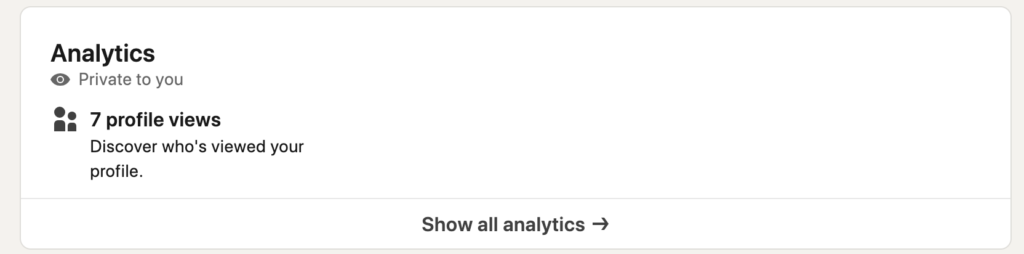
If you’re wondering how to see who’s viewed your LinkedIn profile, simply follow these steps:
Login to Your LinkedIn Account
Go to the LinkedIn website and log in to your account.
1 Navigate to Your LinkedIn Profile
Once logged in, click on your LinkedIn profile picture or your name at the top of the LinkedIn homepage. This will take you to the preview of your LinkedIn profile.
2 View Profile Stats
On your profile page, you’ll find a section on the right-hand side that shows a summary of profile views. If you have a basic LinkedIn account, you would see a limited number of recent viewers. If you have a LinkedIn premium account, you would see more detailed profile information.
Curious about LinkedIn Premium? Find out the LinkedIn Premium cost and benefits.

3 Click on “Who’s Viewed Your Profile”
To get more detailed information about who has viewed your LinkedIn profile, click on the “Who’s Viewed Your Profile” section. This will take you to a page that displays more information about your profile visitors.
4 Explore Profile Views
On the “Who’s Viewed Your Profile” page, you can see a list of the most recent people who have viewed your profile. You might see their names, profile photos, job titles, and the companies they work for.
Final thoughts
The decision to view someone’s LinkedIn profile in private or public viewing mode totally depends on you. By default, LinkedIn operates with a transparent policy by notifying users when someone views their profile. However, the option to make your LinkedIn private is always available for you.
Switching to LinkedIn private mode is as simple as a few clicks. This feature allows you to view LinkedIn profiles anonymously, keeping your profile browsing discreet especially if you are viewing LinkedIn profiles without intent to connect.
While LinkedIn private browsing offers some advantages, genuine engagement remains the key to successfully growing your network on LinkedIn.
Build authentic LinkedIn connections using Lempod, the original AI-powered LinkedIn growth tool influencers don’t want you to know.
Click on a star to rate it!
4.6 / 5. Vote count: 19
No votes so far! Be the first to rate this post.