Last Updated on 5 September 2024 by Lyn Sy
Is it professional to use emojis or emoticons on LinkedIn posts and LinkedIn profile?
LinkedIn, the leading professional networking platform, may not be the first place that comes to mind when you think of emojis. However, these small expressive icons can play a valuable role in enhancing your connection and engagement on LinkedIn.
In this blog post, we will explore the dos and don’ts of using LinkedIn emojis, provide tips on leveraging their power, and share examples of effective emoji usage to help you elevate your LinkedIn game.
Why Use LinkedIn Emojis?
Emojis have evolved as a universal language, adding emotion, tone, and personality to digital conversations. On LinkedIn, they can help you stand out in a sea of text, humanize your brand, and foster connections.
When done right, emojis or emoticons can convey your intended message more effectively, ignite conversations, and boost engagement with your audience.
Dos for Using Emojis on LinkedIn ✅
- Understand Context: LinkedIn is primarily a professional platform, so it’s important to consider the context and maintain a level of professionalism 👔 when using emojis. Gauge the tone of the conversation and align your emoji usage accordingly.
- Enhance Communication: Emojis can add depth and emotion to your LinkedIn posts. Use them to express gratitude 🙏💛, celebrate achievements 🎉🏆👏, or convey enthusiasm 😊🙌. For example, a thumbs-up emoji 👍🏻 can show agreement or appreciation, while a clapping hands emoji 👏 can applaud a job well done.
- Personalize Your Profile: LinkedIn allows you to personalize various sections of your profile, such as the headline or summary. Incorporating a relevant emoji can help highlight your personality or area of expertise. For instance, a microphone emoji 🎤can signify a passion for public speaking while a house emoji or key 🏡 🔑 can imply that you are in the real estate business.
- Catch Attention: Emojis can be eye-catching 👀 and help your posts stand out in a busy newsfeed. Use them sparingly to draw attention to important keywords or key points ✅ in your content. For example, a pointing finger emoji 👉 can emphasize a call to action, or a magnifying glass emoji 🔍 can highlight a key insight.
Don’ts for Using Emojis on LinkedIn ❌
- Don’t Overdo It: While emojis can enhance your posts, moderation is key. Using too many emojis like this 😆😅🤣👏🙌💪🏻💥🔥can make your content appear unprofessional or confusing. Aim for a balanced approach and let the emojis enhance your message rather than overpower it.
- Avoid Ambiguity: Emojis should complement your text and add clarity. Be cautious when using ambiguous or open-to-interpretation emojis that may confuse 🤔 your audience. It’s important to ensure that your intended message is easily understood.
Examples of Effective LinkedIn Emojis:
- Celebrating Milestones: 🎉 Congratulating a colleague on a promotion or a company on an anniversary can be made more engaging with a party popper emoji. It adds a touch of excitement and shows your genuine enthusiasm.
- Sharing Success Stories: 🙌 When sharing a success story or highlighting an achievement, raised hands emoji can symbolize celebration and recognition. It reinforces the positive message and encourages others to celebrate along with you.
- Expressing Gratitude: 🙏 Showing gratitude is important, especially when someone has provided you with valuable insights or assistance. An emoji such as folded hands can convey appreciation and respect, adding warmth to your message.
- Demonstrating Support: 💪 During challenging times or when supporting a cause, a flexed bicep emoji can demonstrate strength and solidarity. It signifies your commitment to standing together with others.
- Adding a Personal Touch: 🌟 Incorporating a star emoji to highlight a key accomplishment or a standout feature can help draw attention to your unique skills or expertise. It adds a touch of personalization and visually distinguishes your content.
How can you easily add emojis to your LinkedIn posts and LinkedIn Profile?
To add emojis to your posts, all you need is to press 2 keys (for Windows) and 3 keys (for Mac) to access the emoji picker.
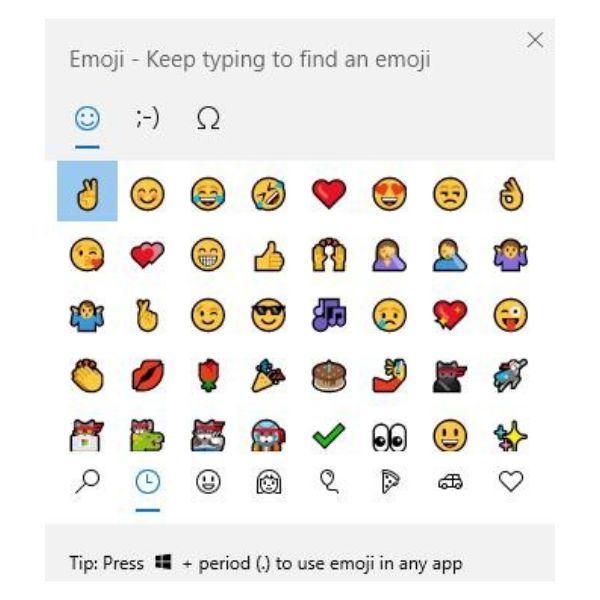
Copy and Paste Emojis using Windows Keyboard
- Place your cursor at the desired location.
- Press the Windows key + the period (.) or semicolon (;) key to open the emoji picker.
- A small window will appear with various emojis. Use the arrow keys or mouse to navigate and select the desired emoji.
- Press Enter or click on the emoji to insert it into your text.
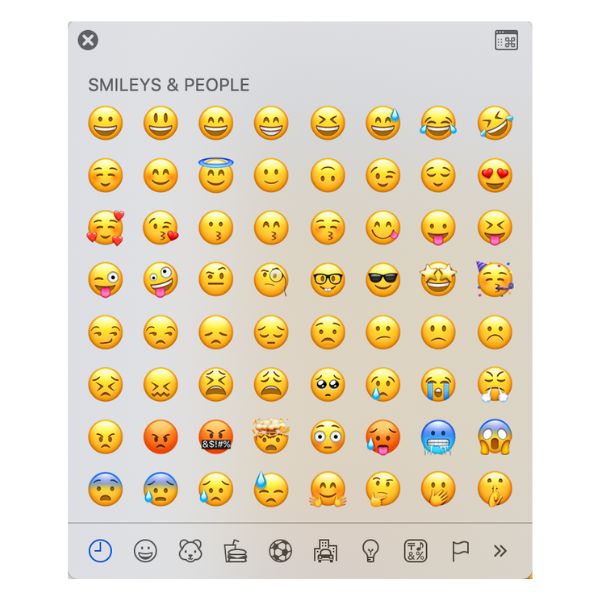
Copy and Paste Emojis using Mac Keyboard
- Place your cursor at the desired location.
- Press Command + Control + Spacebar to open the Character Viewer window.
- In the Character Viewer window, select the “Emoji” category from the left sidebar.
- Browse through the available emojis and click on the desired one to insert it into your text.
Here are some LinkedIn Emojis 😊 you can Copy 📑 and Paste 📋
Smiley Emojis
😀 😃 😄 😁 😆 ☺️ 😊 😇 🙂
Let’s Go Emojis
🚀 💥 🏃🏻♀️ 🏃♂️ 🙌 ✅ ⚡ 🌟
Curious Emoji
🤔 🧐 👀 🤨 🔎 🤩 💡 ❓
Funny Emojis
😂 🤣 🤭 😊 😁 😉 😄 😹 😺 😸
Target Emojis
🎯 🚀 📌 💯 💥 📈 ✨ 👉 👀 🔥 🤩 ⭐ 🏹 ⚡ 📍 ⛳ 🥇 ✔ ✅
Announcement Emojis
📢 📣 🔔 🚨📌🔊❗🎉 📜 💥 🗣 🔥 ✅ 🎯 💬 👀 📩
Hand Gestures Emojis
👋 🤚 🖐 ✋ 🖖 👌 ✌️ 🤞 🤟 🤘 🤙👈 👉 👆 🖕 👇 ☝️ 👍 👎 ✊ 👊 🤛 🤜 👏 🙌 👐 🤲 🤝 🙏 ✍️ 💅 💪Cop
Copy and Paste Emojis for LinkedIn – All Categories
⌚️ 📱 📲 💻 ⌨ 💽 💾 💿 📀 📼 📷 📹 🎥 📞 ☎️ 📟 📠 📺 📻 ⏰ ⏳ ⌛️ 📡 🔋 🔌 💡 🔦 💸 💵 💴 💶 💷 💰 💳 💎 🔧 🔨🔩🔪 ⚔ 🚬 ⚰ ⚱ 🔮 💈 🔭 🔬 💊 💉 🔖 🚽 🚿 🛁 🔑 🚪🗿🎈 🎏 🎀 🎁 🎊 🎉 🎎 🎐 🎌 🏮 ✉️ 📩 📨 📧 💌 📮 📪 📫 📬 📭 📦 📯 📥 📤 📜 📃 📑 📊 📈 📉 📄 📅 📆 📇 📋 📁 📂 📰 📓 📕 📗 📘 📙 📔 📒 📚 📖 🔗 📎 ✂️ 📐 📏 📌 📍 🚩 🔐 🔒 🔓 🔏 ✒️ 📝 ✏️ 🔍 🔎 💬 💭🗣
😀 😬 😁 😂 😃 😄 😅 😆 😇 😉 😊 😋 😌 😍 😘 😗 😙 😚 😜 😝 😛 😎 😏 😶 😐 😑 😒 😳 😞 😟 😠 😡 😔 😕 😣 😖 😫 😩 😤 😮 😱 😨 😰 😯 😦 😧 😢 😥 😪 😓 😭 😵 😲 😷 😴 💤 💩 😈 👿 👹 👺 💀 👻 👽 😺 😸 😹 😻 😼 😽 🙀 😿 😾 🙌 👏 👋 👍 👊 ✊ ✌️ 👌 ✋ 💪 🙏 ☝️ 👆 👇 👈 👉 🖖 💅 👄 👅 👂 👃 👀 👤 👶 👦 👧 👨 👩 👱 👴 👵 👲 👳 👮 👷 💂 🎅 👼 👸 👰 🚶 🏃 💃 👯 👫 👬 👭 🙇 💁 🙅 🙆 🙋 🙎 🙍 💇 💆 💑 👩❤️👩 👨❤️👨 💏 👩❤️💋👩 👨❤️💋👨 👪 👨👩👧 👨👩👧👦 👨👩👦👦 👨👩👧👧 👩👩👦 👩👩👧 👩👩👧👦 👩👩👦👦 👩👩👧👧 👨👨👦 👨👨👧 👨👨👧👦 👨👨👦👦 👨👨👧👧 👚 👕 👖 👔 👗 👙 👘 💄 💋 👣 👠 👡 👢 👞 👟 👒 🎩 🎓 👑 🎒 👝 👛 👜 💼 👓 💍 🌂
👦🏻 👧🏻 👨🏻 👩🏻 👴🏻 👵🏻 👶🏻 👱🏻 👮🏻 👲🏻 👳🏻 👷🏻 👸🏻 💂🏻 🎅🏻 👼🏻 💆🏻 💇🏻 👰🏻 🙍🏻 🙎🏻 🙅🏻 🙆🏻 💁🏻 🙋🏻 🙇🏻 🙌🏻 🙏🏻 🚶🏻 🏃🏻 💃🏻 💪🏻 👈🏻 👉🏻 ☝️🏻 👆🏻👇🏻 ✌️🏻 🖖🏻 ✊🏻 ✋🏻 👊🏻 👌🏻 👍🏻 👎🏻 👋🏻 👏🏻 👐🏻 💅🏻 👂🏻 👃🏻 🚣🏻 🛀🏻 🏄🏻 🏇🏻 🏊🏻 🚴🏻 🚵🏻
👦🏼 👧🏼 👨🏼 👩🏼 👴🏼 👵🏼 👶🏼 👱🏼 👮🏼 👲🏼 👳🏼 👷🏼 👸🏼 💂🏼 🎅🏼 👼🏼 💆🏼 💇🏼 👰🏼 🙍🏼 🙎🏼 🙅🏼 🙆🏼 💁🏼 🙋🏼 🙇🏼 🙌🏼 🙏🏼 🚶🏼 🏃🏼 💃🏼 💪🏼 👈🏼 👉🏼 ☝️🏼 👆🏼👇🏼 ✌️🏼 🖖🏼 ✊🏼 ✋🏼 👊🏼 👌🏼 👍🏼 👎🏼 👋🏼 👏🏼 👐🏼 💅🏼 👂🏼 👃🏼 🚣🏼 🛀🏼 🏄🏼 🏇🏼 🏊🏼 🚴🏼 🚵🏼
👦🏽 👧🏽 👨🏽 👩🏽 👴🏽 👵🏽 👶🏽 👱🏽 👮🏽 👲🏽 👳🏽 👷🏽 👸🏽 💂🏽 🎅🏽 👼🏽 💆🏽 💇🏽 👰🏽 🙍🏽 🙎🏽 🙅🏽 🙆🏽 💁🏽 🙋🏽 🙇🏽 🙌🏽 🙏🏽 🚶🏽 🏃🏽 💃🏽 💪🏽 👈🏽 👉🏽 ☝️🏽 👆🏽 👇🏽 ✌️🏽 🖖🏽 ✊🏽 ✋🏽 👊🏽 👌🏽 👍🏽 👎🏽 👋🏽 👏🏽 👐🏽 💅🏽 👂🏽 👃🏽 🚣🏽 🛀🏽 🏄🏽 🏇🏽 🏊🏽 🚴🏽 🚵🏽
👦🏾 👧🏾 👨🏾 👩🏾 👴🏾 👵🏾 👶🏾 👱🏾 👮🏾 👲🏾 👳🏾 👷🏾 👸🏾 💂🏾 🎅🏾 👼🏾 💆🏾 💇🏾 👰🏾 🙍🏾 🙎🏾 🙅🏾 🙆🏾 💁🏾 🙋🏾 🙇🏾 🙌🏾 🙏🏾 🚶🏾 🏃🏾 💃🏾 💪🏾 👈🏾 👉🏾 ☝️🏾 👆🏾👇🏾 ✌️🏾 🖖🏾 ✊🏾 ✋🏾 👊🏾 👌🏾 👍🏾 👎🏾 👋🏾 👏🏾 👐🏾 💅🏾 👂🏾 👃🏾 🚣🏾 🛀🏾 🏄🏾 🏇🏾 🏊🏾 🚴🏾 🚵🏾
👦🏿 👧🏿 👨🏿 👩🏿 👴🏿 👵🏿 👶🏿 👱🏿 👮🏿 👲🏿 👳🏿 👷🏿 👸🏿 💂🏿 🎅🏿 👼🏿 💆🏿 💇🏿 👰🏿 🙍🏿 🙎🏿 🙅🏿 🙆🏿 💁🏿 🙋🏿 🙇🏿 🙌🏿 🙏🏿 🚶🏿 🏃🏿 💃🏿 💪🏿 👈🏿 👉🏿 ☝️🏿👆🏿👇🏿✌️🏿🖖🏿 ✊🏿 ✋🏿 👊🏿 👌🏿 👍🏿 👎🏿 👋🏿 👏🏿 👐🏿 💅🏿 👂🏿 👃🏿 🚣🏿 🛀🏿 🏄🏿 🏇🏿 🏊🏿 🚴🏿 🚵🏿
🐶 🐱 🐭 🐹 🐰 🐻 🐼 🐨 🐯 🐮 🐷 🐽 🐸 🐙 🐵 🙈 🙉 🙊 🐒 🐔 🐧 🐦 🐤 🐣 🐥 🐺 🐗 🐴 🐝 🐛 🐌 🐞 🐜 🐍 🐢 🐠 🐟 🐡 🐬 🐳 🐋 🐊 🐆 🐅 🐃 🐂 🐄 🐪 🐫 🐘 🐐 🐏 🐑 🐎 🐖 🐀 🐁 🐓 🐕 🐩 🐈 🐇 🐾 🐉 🐲 🌵 🎄 🌲 🌳 🌴 🌱 🌿 ☘ 🍀 🎍 🎋 🍃 🍂 🍁 🌾 🌺 🌻 🌹 🌷 🌼 🌸 💐 🍄 🌰 🎃 🐚 🌎 🌍 🌏 🌕 🌖 🌗 🌘 🌑 🌒 🌓 🌔 🌚 🌝 🌛 🌜 🌞 🌙 ⭐️ 🌟 💫 ✨ ☀️ ⛅️ ☁️ ⚡️ 🔥 💥 ❄️ 🔥 💥 ❄️ ⛄️ 💨 ☔️ 💧 💦 🌊
🍏 🍎 🍐 🍊 🍋 🍌 🍉 🍇 🍓 🍈 🍒 🍑 🍍 🍅 🍆 🌽 🍠 🍯 🍞 🍗 🍖 🍤 🍳 🍔 🍟 🍕 🍝 🍜 🍲 🍥 🍣 🍱 🍛 🍙 🍚 🍘 🍢 🍡 🍧 🍨 🍦 🍰 🎂 🍮 🍬 🍭 🍫 🍩 🍪 🍺 🍻 🍷 🍸 🍹 🍶 🍵 ☕️ 🍼 🍴
⚽️ 🏀 🏈 ⚾️ 🎾 🏉 🎱 ⛳️ 🎿 🏂 🎣 🚣 🏊 🏄 🛀 🚴 🚵 🏇 🏆 🎽 🎫 🎭 🎨 🎪 🎤 🎧 🎼 🎹 🎷 🎺 🎸 🎻 🎬 🎮 👾 🎯 🎲 🎰 🎳
🚗 🚕 🚙 🚌 🚎 🚓 🚑 🚒 🚐 🚚 🚛 🚜 🚲 🚨 🚔 🚍 🚘 🚖 🚡 🚠 🚟 🚃 🚋 🚝 🚄 🚅 🚈 🚞 🚂 🚆 🚇 🚊 🚉 🚁 ✈️ ⛵️ 🚤 🚀 💺 ⚓️ 🚧 ⛽️ 🚏 🚦 🚥 🏁 🚢 🎡 🎢 🎠 🌁 🗼 🏭 ⛲️ 🎑 🗻 🌋 🗾 ⛺️ 🌅 🌄 🌇 🌆 🌃 🌉 🌌 🌠 🎇 🎆 🌈 🏰 🏯 🗽 🏠 🏡 🏢 🏬 🏣 🏤 🏥 🏦 🏨 🏪 🏫 🏩 💒 ⛪️
❤️ 💛 💙 💜 💔 💕 💞 💓 💗 💖 💘 💝 💟 🔯 ⛎ ♈️ ♉️ ♊️ ♋️ ♌️ ♍️ ♎️ ♏️ ♐️ ♑️ ♒️ ♓️ 🆔 🈳 🈹 📴 📳 🈶 🈚️ 🈸 🈺 🈷️ ✴️ 🆚 🉑 💮 🉐 ㊙️ ㊗️ 🈴 🈵 🈲 🅰️ 🅱️ 🆎 🆑 🅾️ 🆘 ⛔️ 📛 🚫 ❌ ⭕️ 💢 ♨️ 🚷 🚯 🚳 🚱 🔞 📵 ❗️ ❕ ❓ ❔ ‼️ ⁉️ 💯 🔅 🔆 🔱 ⚜ 〽️ ⚠️ 🚸 🔰 ♻️ 🈯️ 💹 ❇️ ✳️ ❎ ✅ 💠 🌀 ➿ 🌐 Ⓜ️ 🏧 🈂️ 🛂 🛃 🛄 🛅 ♿️ 🚭 🚾 🅿️ 🚰 🚹 🚺 🚼 🚻 🚮 🎦 📶 🈁 🆖 🆗 🆙 🆒 🆕 🆓 🔟 🔢 ▶️ ⏩ ⏪ 🔀 🔁 🔂 ◀️ 🔼 🔽 ⏫ ⏬ ➡️ ⬅️ ⬆️ ⬇️ ↗️ ↘️ ↙️ ↖️ ↕️ ↔️ 🔄 ↪️ ↩️ ⤴️ ⤵️ ℹ️ 🔤 🔡 🔠 🔣 🎵 🎶 〰️ ➰ ✔️ 🔃 ➕ ➖ ➗ ✖️ 💲 💱 ©️ ®️ ™️ 🔚 🔙 🔛 🔝 🔜 ☑️ 🔘 ⚪️ ⚫️ 🔴 🔵 🔸 🔹 🔶 🔷 🔺 ▪️ ▫️ ⬛️ ⬜️ 🔻 ◼️ ◻️ ◾️ ◽️ 🔲 🔳 🔈 🔉 🔊 🔇 📣 📢 🔔 🔕 🃏 🀄️ ♠️ ♣️ ♥️ ♦️ 🎴 🕐 🕑 🕒 🕓 🕔 🕕 🕖 🕗 🕘 🕙 🕚 🕛 🕜 🕝 🕞 🕟 🕠 🕡 🕢 🕣 🕤 🕥 🕦 🕧
🇦🇫 🇦🇱 🇩🇿 🇦🇸 🇦🇩 🇦🇴 🇦🇮 🇦🇬 🇦🇷 🇦🇲 🇦🇼 🇦🇺 🇦🇹 🇦🇿 🇧🇸 🇧🇭 🇧🇩 🇧🇧 🇧🇾 🇧🇪 🇧🇿 🇧🇯 🇧🇲 🇧🇹 🇧🇴 🇧🇦 🇧🇼 🇧🇷 🇻🇬 🇧🇳 🇧🇬 🇧🇫 🇧🇮 🇨🇻 🇰🇭 🇨🇲 🇨🇦 🇰🇾 🇨🇫 🇨🇱 🇨🇳 🇨🇴 🇰🇲 🇨🇬 🇨🇩 🇨🇰 🇨🇷 🇭🇷 🇨🇺 🇨🇼 🇨🇾 🇨🇿 🇩🇰 🇩🇯 🇩🇲 🇩🇴 🇪🇨 🇪🇬 🇸🇻 🇬🇶 🇪🇷 🇪🇪 🇪🇹 🇫🇴 🇫🇯 🇫🇮 🇫🇷 🇬🇫 🇹🇫 🇬🇦 🇬🇲 🇬🇪 🇩🇪 🇬🇭 🇬🇮 🇬🇷 🇬🇩 🇬🇵 🇬🇺 🇬🇹 🇬🇳 🇬🇼 🇬🇾 🇭🇹 🇭🇳 🇭🇰 🇭🇺 🇮🇸 🇮🇳 🇮🇩 🇮🇷 🇮🇶 🇮🇪 🇮🇱 🇮🇹 🇨🇮 🇯🇲 🇯🇵 🇯🇴 🇰🇿 🇰🇪 🇰🇮 🇰🇼 🇰🇬 🇱🇦 🇱🇻 🇱🇧 🇱🇸 🇱🇷 🇱🇾 🇱🇮 🇱🇹 🇱🇺 🇲🇴 🇲🇰 🇲🇬 🇲🇼 🇲🇾 🇲🇻 🇲🇱 🇲🇹 🇲🇶 🇲🇷 🇲🇽 🇲🇩 🇲🇳 🇲🇪 🇲🇸 🇲🇦 🇲🇿 🇲🇲 🇳🇦 🇳🇵 🇳🇱 🇳🇨 🇳🇿 🇳🇮 🇳🇪 🇳🇬 🇳🇺 🇲🇵 🇰🇵 🇳🇴 🇴🇲 🇵🇰 🇵🇼 🇵🇸 🇵🇦 🇵🇬 🇵🇾 🇵🇪 🇵🇭 🇵🇱 🇵🇹 🇵🇷 🇶🇦 🇷🇪 🇷🇴 🇷🇺 🇷🇼 🇰🇳 🇱🇨 🇻🇨 🇼🇸 🇸🇲 🇸🇹 🇸🇦 🇸🇳 🇷🇸 🇸🇨 🇸🇱 🇸🇬 🇸🇽 🇸🇰 🇸🇮 🇸🇧 🇸🇴 🇿🇦 🇰🇷 🇸🇸 🇪🇸 🇱🇰 🇸🇩 🇸🇷 🇸🇿 🇸🇪 🇨🇭 🇸🇾 🇹🇯 🇹🇿 🇹🇭 🇹🇱 🇹🇬 🇹🇴 🇹🇹 🇹🇳 🇹🇷 🇹🇲 🇹🇨 🇹🇻 🇺🇬 🇺🇦 🇦🇪 🇬🇧 🇺🇸 🇻🇮 🇺🇾 🇺🇿 🇻🇺 🇻🇪 🇻🇳 🇾🇪 🇿🇲 🇿🇼
In Summary
Emojis have become a prominent part of online communication, even on professional platforms like LinkedIn. By using emojis effectively, you can enhance your communication, add personality, and boost engagement with your audience.
Remember to use emojis in moderation, align them with the professional context, and consider the tone and message of your content.
With practice and by observing examples of successful emoji usage, you can master the art of using emojis on LinkedIn and unlock a new level of engaging and expressive communication with your audience.
Aside from using emojis on LinkedIn, our Lempod app can also help you boost your Linkedin presence and supercharge your business growth.
Find out how you can get genuine likes and comments from your selected LinkedIn engagement pods and get tons of LinkedIn post views. Learn more about Lempod.
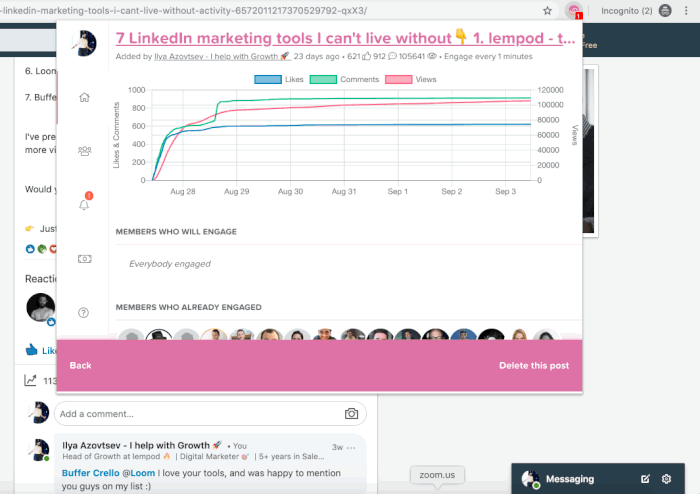
FAQ on LinkedIn Emojis
What emojis can be used on LinkedIn?
On LinkedIn, it is best to use professional and universally recognized emojis that enhance communication without detracting from your professionalism. Emojis like ✅ 🎉 👍 💯 👉 📢 ➡ ✨ 🔎 ❓ are generally safe choices and commonly used. Avoid overly casual or ambiguous emojis that may not align with the platform’s professional tone.
Does LinkedIn allow emojis?
Yes, of course. Emojis are commonly used in social media platforms, including LinkedIn. However, while emojis can add personality to your posts and comments, overuse or inappropriate emojis may not align with LinkedIn’s professional standards. So use emojis with caution.
How do you add emojis to your Linkedin post?
You can easily access the emoji picker chart on your computer by simply pressing 2 keys (for Windows) and 3 keys (for Mac).
For Windows, simply
- Press the Windows key + the period (.) or semicolon (;) key to open the emoji picker.
- A small window will appear with various emojis. Use the arrow keys or mouse to navigate and select the desired emoji.
- Press Enter or click on the emoji to insert it into your text.
For Mac
- Press Command + Control + Spacebar to open the Character Viewer window.
- In the Character Viewer window, select the “Emoji” category from the left sidebar.
- Browse through the available emojis and click on the desired one to insert it into your text.
Alternatively, you can simply copy and paste emojis from Picsart.
Click on a star to rate it!
4.8 / 5. Vote count: 22
No votes so far! Be the first to rate this post.



