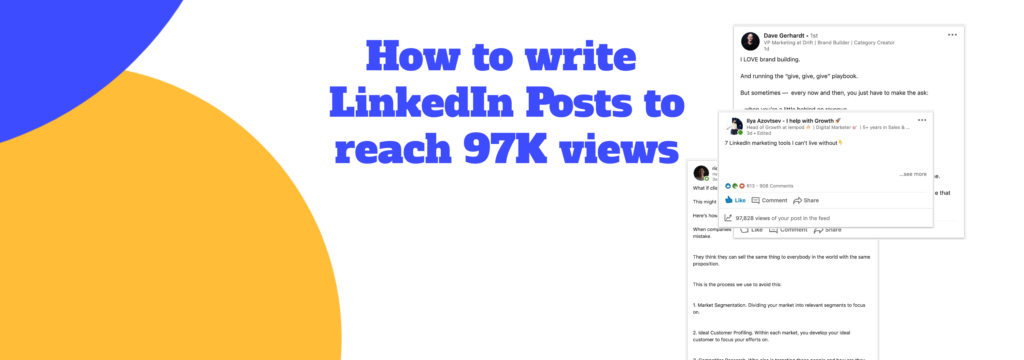Last Updated on 28 August 2024 by Wil Son
Today I’m going to share 7 tips on how to write LinkedIn posts to reach a lot of people and get real results in terms of traffic and leads. I also added the best LinkedIn post examples, that I personally follow. So you can implement these techniques and boost your LinkedIn content to at least 100K views (as I did).
“Why someone’s posts get millions of likes and views. But my LinkedIn posts reach only 2-3 likes and 100 views?”
This is the question, that I asked myself 6 months ago.
Since that time, I spent a lot of hours searching and writing my own posts on LinkedIn to find out what actually works.
Some of my posts reached 2K views but some – 105K views.
If you want to know how I reached 100K views from scratch in 30 days, check out my story
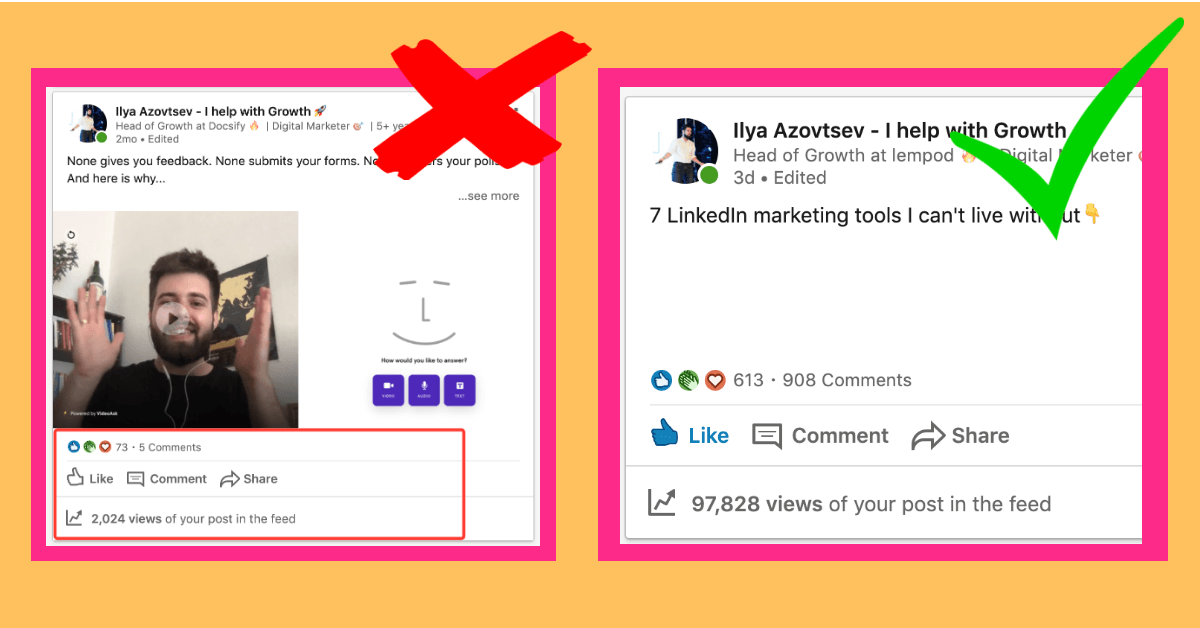
I discovered 7 main rules on how to post on LinkedIn to get a lot of views, that I personally follow.
Here we go!
1. Tell a story in your post
That looks obvious, but just believe me – there are a lot of people who still think that if they put the link to their website and post it – they will get clients and leads.
Come on!
It’s 21st century and now NONE clicks on links if there is just “hey, we wrote this amazing article … bla-bla-bla … check it out here”.
Why?
Because we live in an era of ads. We watch ads every single day. And just because ads are everywhere we ignore 99% of it.
So just forget about that quick sales pitches. They WON’T work.
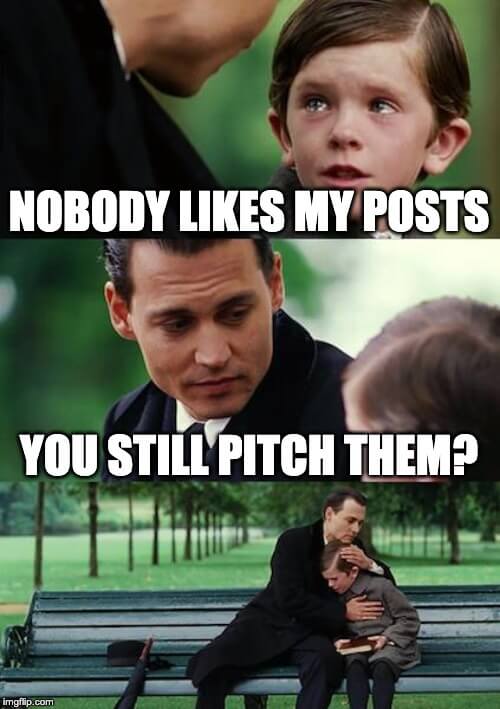
What should be instead?
Story.
It’s impossible to sell anything with just a pitch (unless you’re Coca-Cola with their ” Holidays are coming”), but it’s possible when people feel the story behind a product.
With a story you can describe:
- problem that you’re solving, so people can understand whether they have this pain,
- why are you solving it,
- and the way you do it.
Example of good LinkedIn post with a story
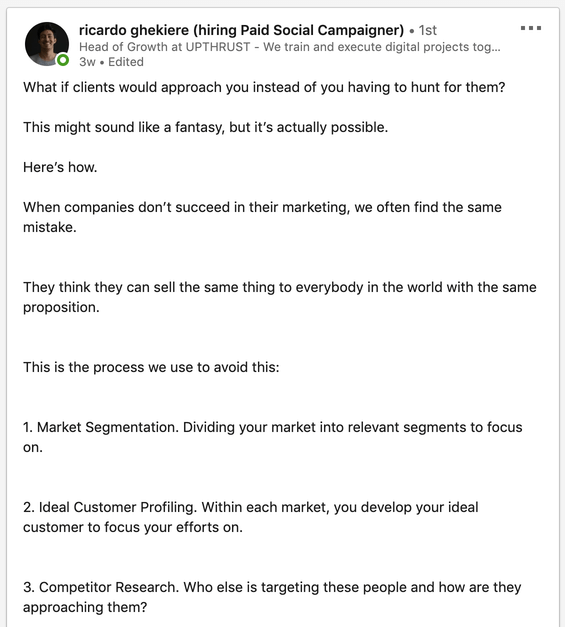
Here is the link to this post by Ricardo.
2. Give value so people can improve their business right away
What is the best LinkedIn post?
Great question with many answers.
But what I always tell on it is – “the best LinkedIn post changes readers’ business once they finish reading it”
LinkedIn is a professional network where people talk about business.
So, to get engagement and make your posts viral – help other people improve something in their area.
Cats and Memes won’t work.
(Frankly speaking, they will become viral, because it’s … cats! But you won’t get traffic and leads from these posts)
What you can share:
- tactics that you used to reach X% of growth,
- your favorite tools that you can recommend
- a story from your life about something (for example, “How I raised XYZ millions of dollars)
- and many other valuable things that lead to “Oh, I need to try this”
Example of a great valuable LinkedIn post
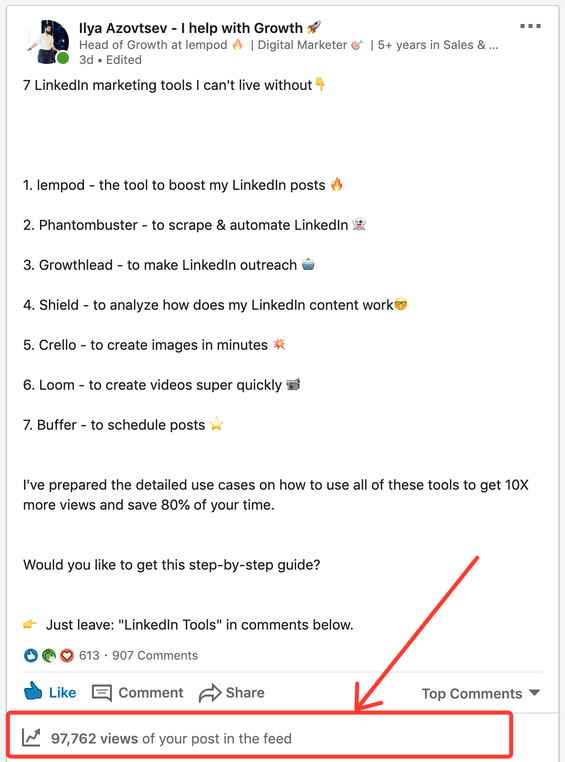
Here is the link to this post by Ilya (me).
3. How to post a link on LinkedIn in 2020
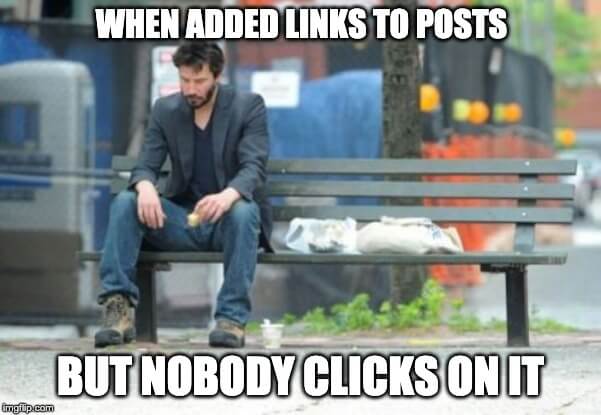
DON’T add direct links to your LinkedIn posts.
This is the mistake that 99% of people make.
I’m not joking when telling about “99%”, I had 100+ calls with people who are doing content on LinkedIn and they all (ALL) add direct links to their posts.
Here is why you SHOULDN’T do this:
LinkedIn is a social network which earns money by showing you ads. If you can’t easily move from LinkedIn to another platform (for example your website), LinkedIn won’t show you enough ads. So if people can easily add links to their posts -> LinkedIn earns less amount of money.
As a result LinkedIn cuts the reach of posts with links by 7-10X (from my experience).
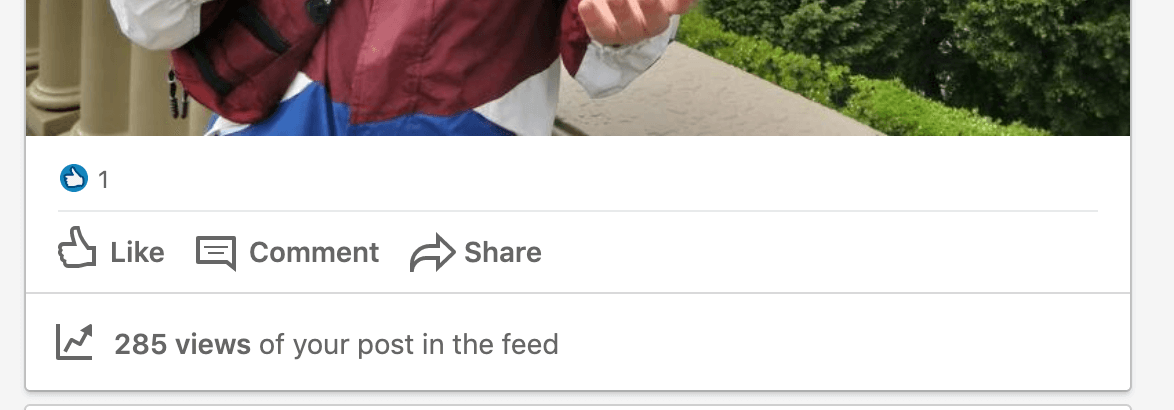
Looks awful, right?
But no worries, here are 2 ways to generate traffic to your blog/website from LinkedIn posts with links:
- Add the link to the first comment
This is the hack that Stapho has shared with me.
When you add links to the comments, LinkedIn doesn’t cut the reach. And that’s awesome!
But what if there are 10+ comments?
It becomes muuuuch harder to find the right comment (because LinkedIn ranges comments not by the date, it ranges it by the engagement this comments got).
Here is the solution –
Step #1 – Leave the link to your blog to the first comment.
Step #2 – Copy the link to this comment by clicking on “three dots” button.
Step #3 – Edit the post and add the link to the comment
So you will have the post with the link which leads to the comment with the direct link to your blog.
Looks like a super hard thing – but frankly speaking, it’s easy to do. Check the gif below👇
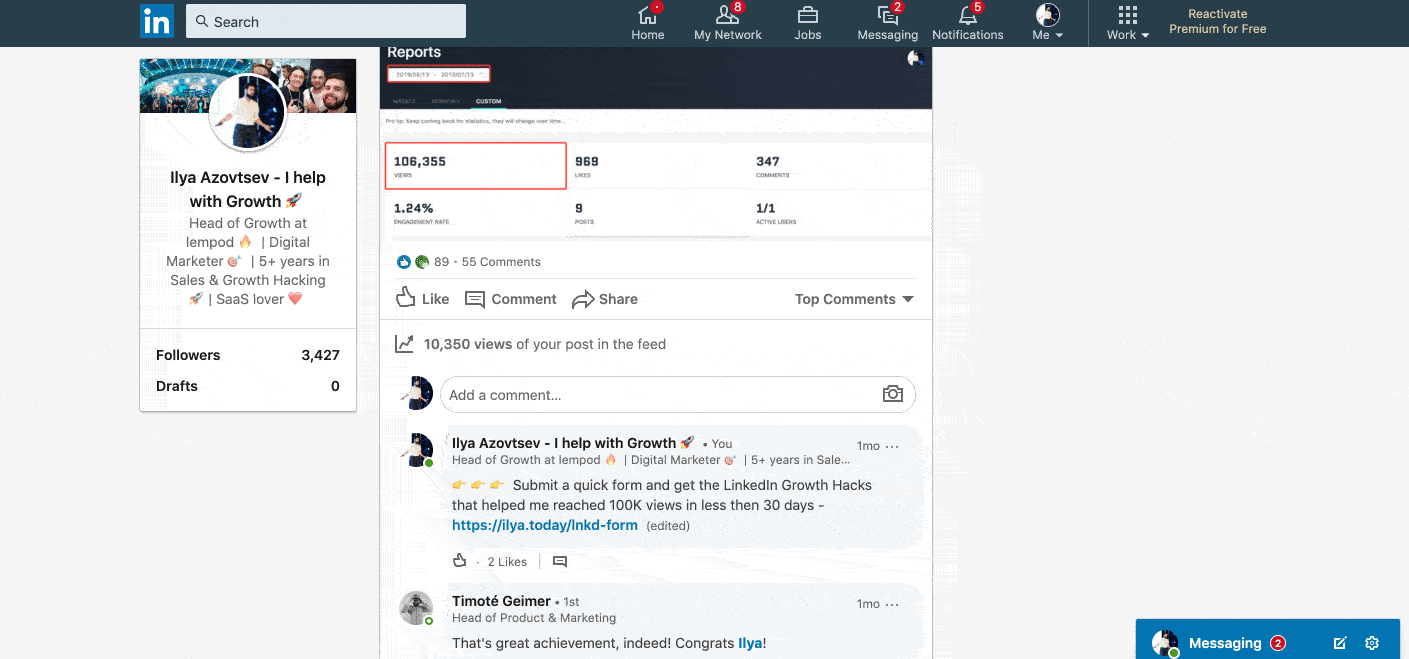
2. Ask people to leave a comment, so you can send them the link
How does it work?
You don’t add the link anywhere, but you ask people to leave a simple comment (for example “+”), so you can send them the link directly or as a reply to the comment.
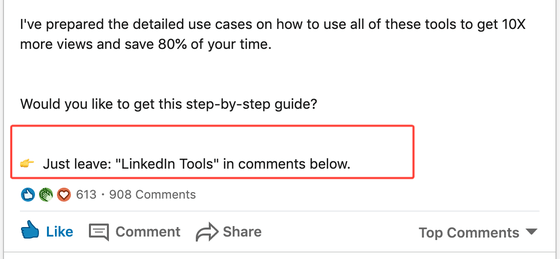
And then you tag a person (with “@” + name) and add the link to your blog or website.
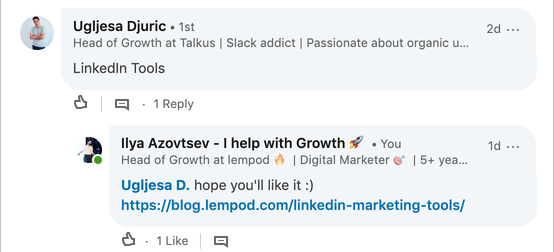
I really love this technique for 2 reasons:
a) When people leave comments, they really need your content and will read it for sure once they get it.
b) When people comment on your posts it increases LinkedIn reach.
How does it work?
When you comment on anyone’s post -> LinkedIn thinks that this is great comments and starts showing it to your audience.
So more comments people leave -> More LinkedIn post reach you get.
4. Ask people to engage with your content
As I just said in the point #3, more engagement you get -> more views your LinkedIn posts reach.
So every time I posted on LinkedIn I asked my friends and colleagues to support it with likes and relevant comments.
I’ve also created the groups on Slack and Telegram where LinkedIn content makers like and comment on each others posts.
Here is my story, how I created and tested different LinkedIn Engagement Pods.
But the best way to get a real impact from this engagement is – lempod.
lempod is the biggest marketplace of LinkedIn Engagement Pods where other LinkedIn content makers automatically support each other with mutual engagement.
Btw, lempod is one of the 7 LinkedIn marketing tools, I can’t live without. Check out the detailed use cases on how I use that tools.
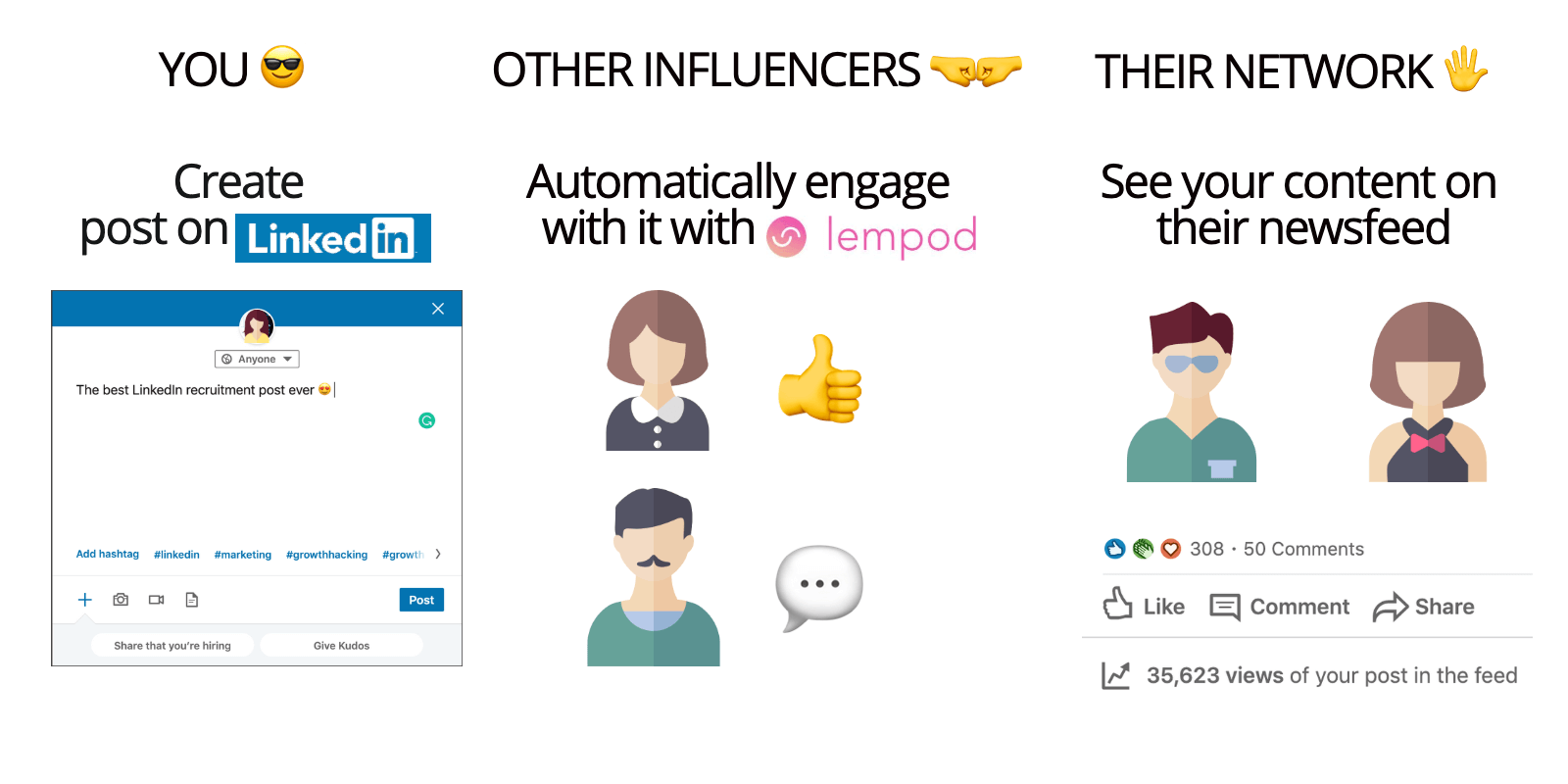
How to use lempod?
- Install lempod Chrome Extension
- Join relevant pods (or create your own pod and invite people)
- Share your post to lempod, so other pod members will support you with likes and comments.
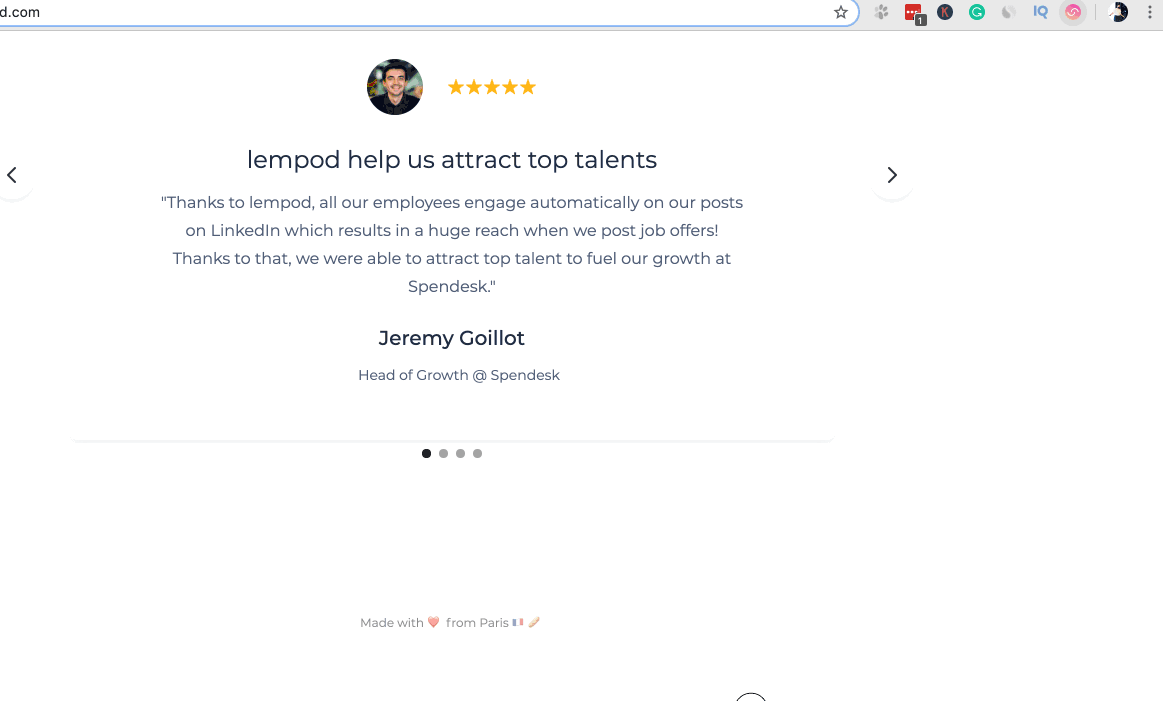
So when you get engagement from people you significantly boost your LinkedIn post views:
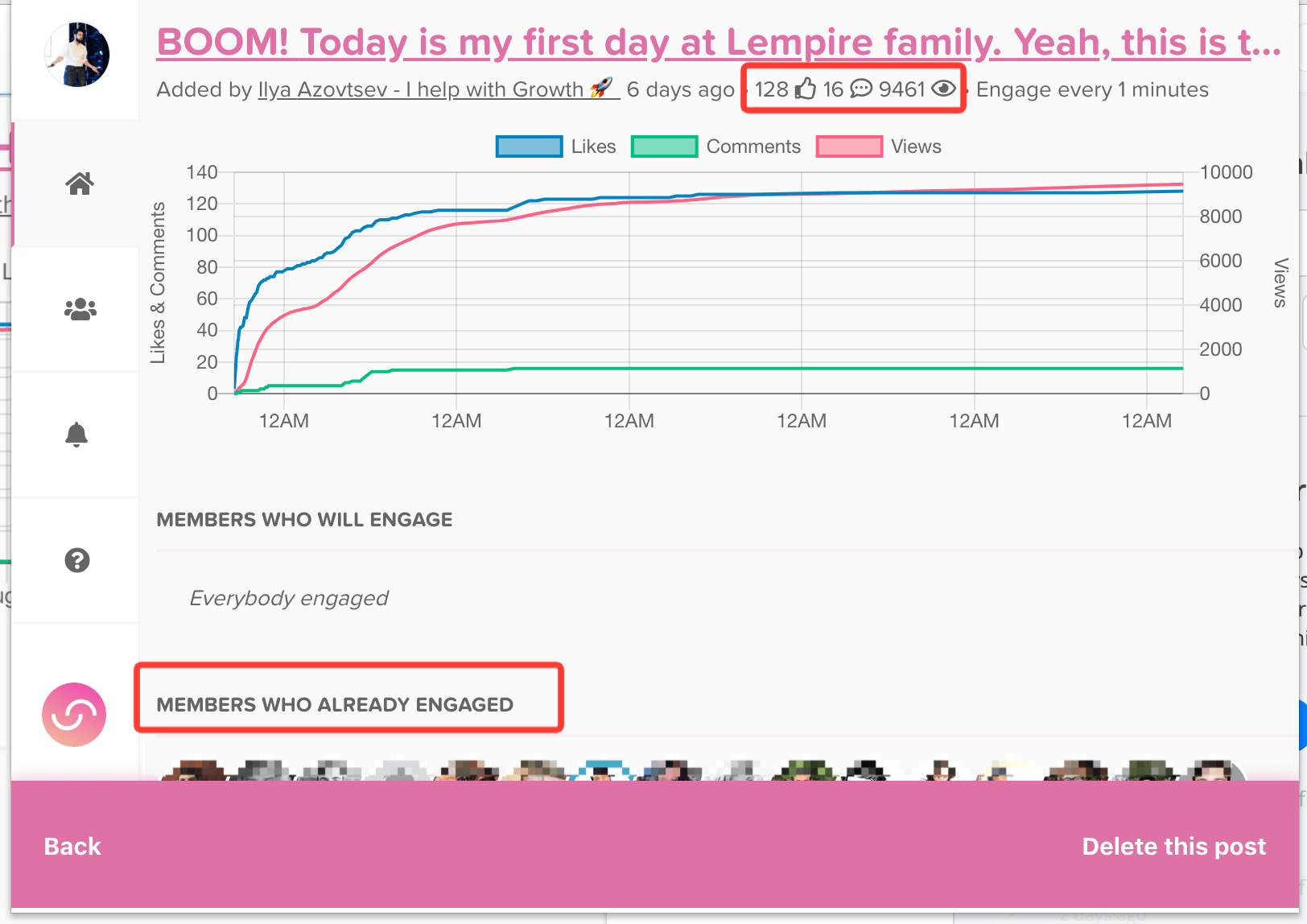
I’ve created the list of LinkedIn Engagement Pods on lempod with super awesome people there.
There are already top influencers in their sphere, so you can join pods where high-level LinkedIn accounts create a relevant content. So here we go:
SaaS Haven – All things SaaS 🚀 – The secret code is: 6129
Growth Hackers – Worldwide 🌍 – The secret code is: 6031
High-level Marketing Club 👑 – The secret code is: 1042
Startup Factory – Achieve Fast Startup Growth 🚀 – The secret code is: 3348
The HR Mastermind – Everything about Human Resources 🤓 – The secret code is: 4763
Once you choose the relevant LinkedIn pod – just put the “Secret Code” here and wait until I accept you:
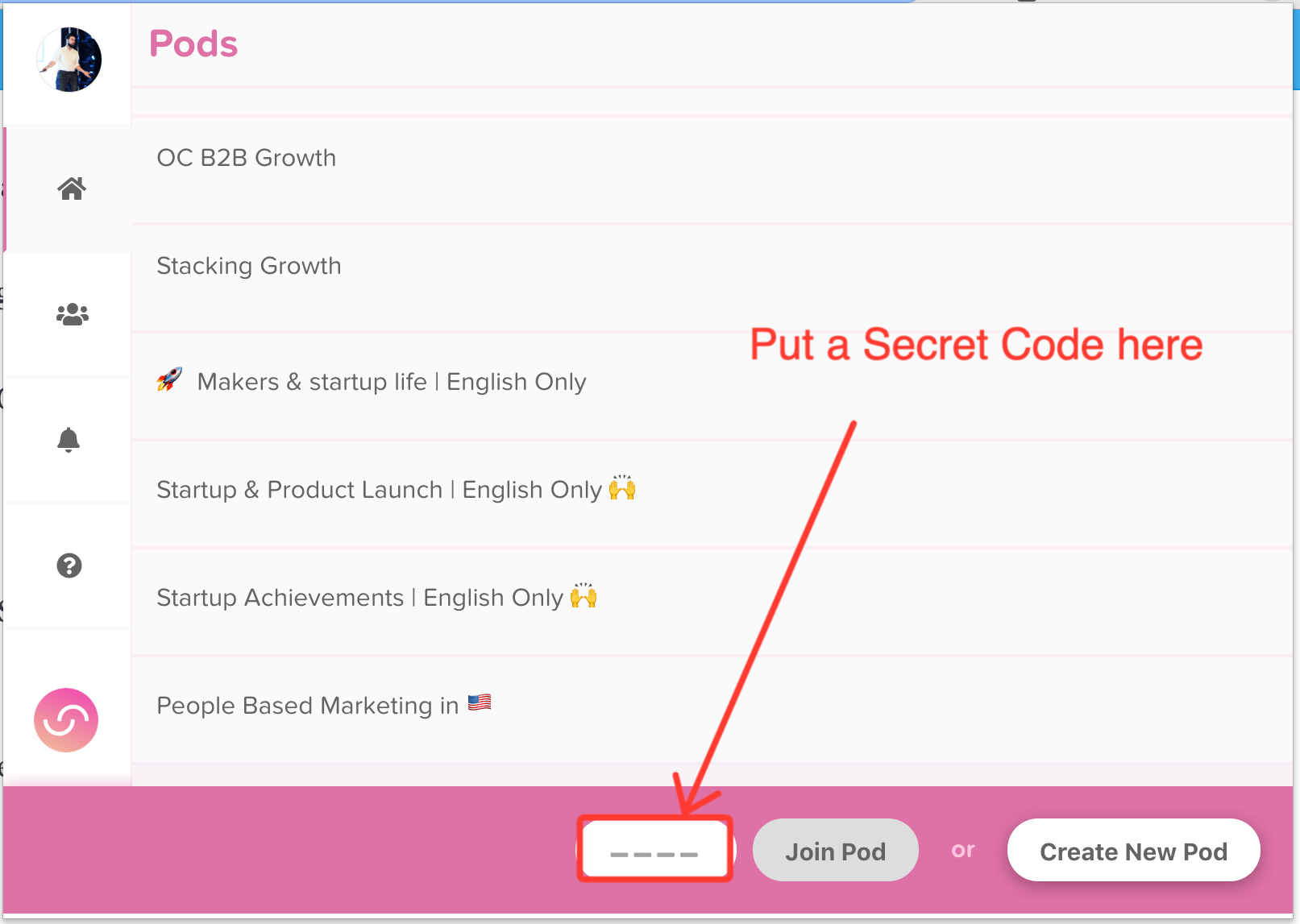
5. Intrigue with the first two lines
There are 4 type of engagement you can get with your LinkedIn Post.
Yeah 4! not 3.
Likes, Comments (lempod helps with these), shares and … Clicks on “See more”.
Right, as you many noticed LinkedIn doesn’t show the full post (like Twitter does), it shows only the first 2-3 lines. And if readers like these 2-3 lines they need to click on “see more” button to check the full post.
LinkedIn understands that if people click on this “see more”, this content might be valuable and interesting so LinkedIn boosts this post.
For example, Stapho made this intro to his post:
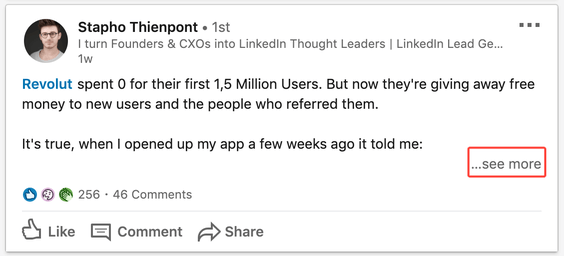
It’s a great teaser without any additional information. To get more you just need to click on “See more” button.
6. Divide posts with paragraphs
Do you know that more than a half of users open LinkedIn from their mobile devices?
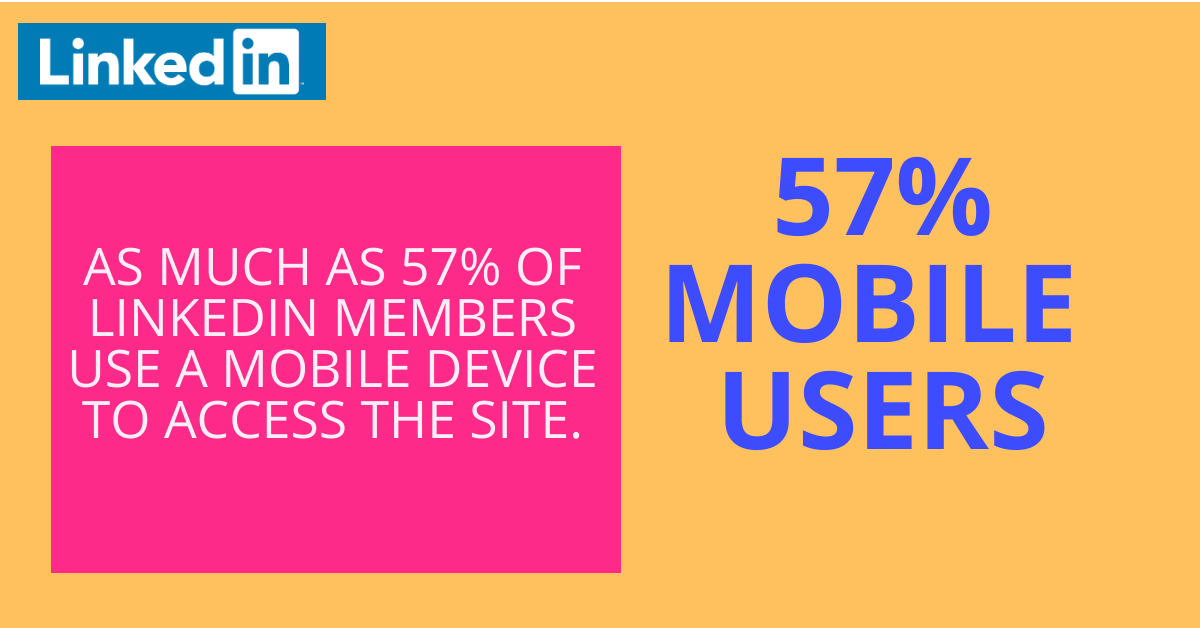
That doesn’t look “OMG really?” because we use mobile devices every single day.
But it means that we need to adapt the content we write to mobile devices.
That’s pretty easy, the technique that Josh Fechter shared a few years ago:
“Divide your text by paragraphs every 1-2 sentences”
Don’t believe me?
Ok, let’s check it.
What post would you like to read?
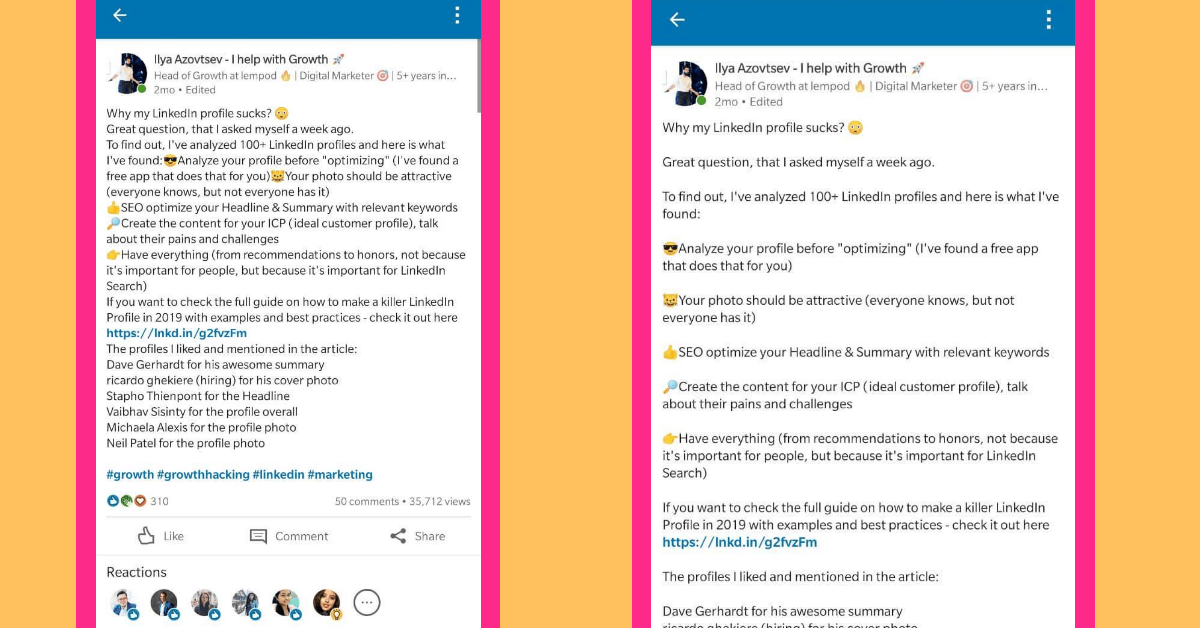
Of course the second one!
It’s not because of the context (the content is similar for both cases). It’s because the way this post is written.
Example of good LinkedIn post which is adapted to mobile devices
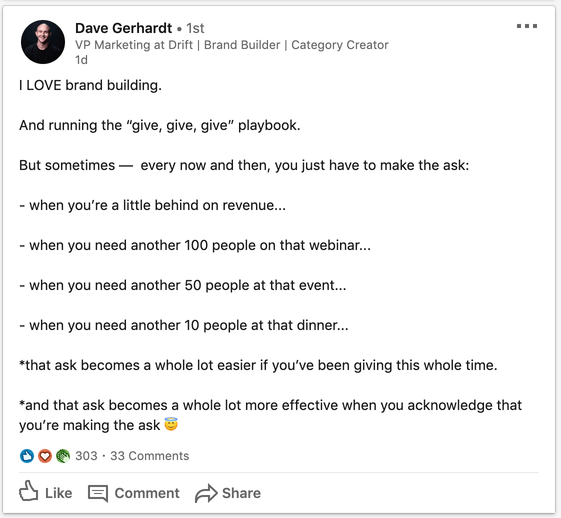
Here is the link to this post by Dave.
7. Post PDF documents on LinkedIn
Have you ever posted a PDF document on LinkedIn?
I bet – no.
Just because LinkedIn has released this feature a half a year ago, and it’s not a common thing for everyone to use it.
BUT!
Today is great time to try it. When LinkedIn releases something new, they boost posts with it, so people get more results after using it. And as a result – start using this feature more and more.
The same happens to PDF documents.
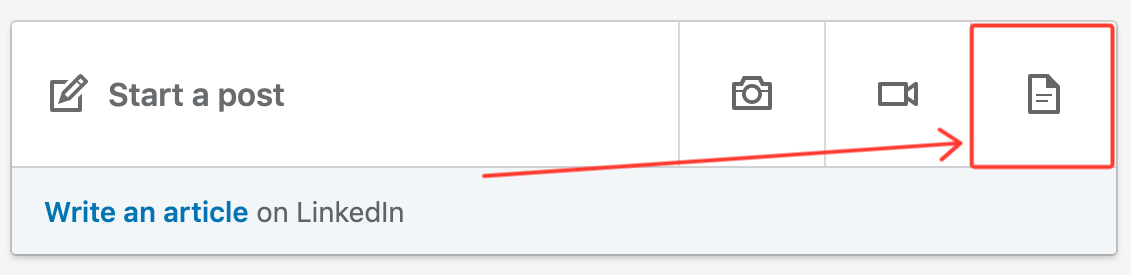
If you add documents to your posts you can easily 3X your LinkedIn post views.
Example of great LinkedIn post with PDF file
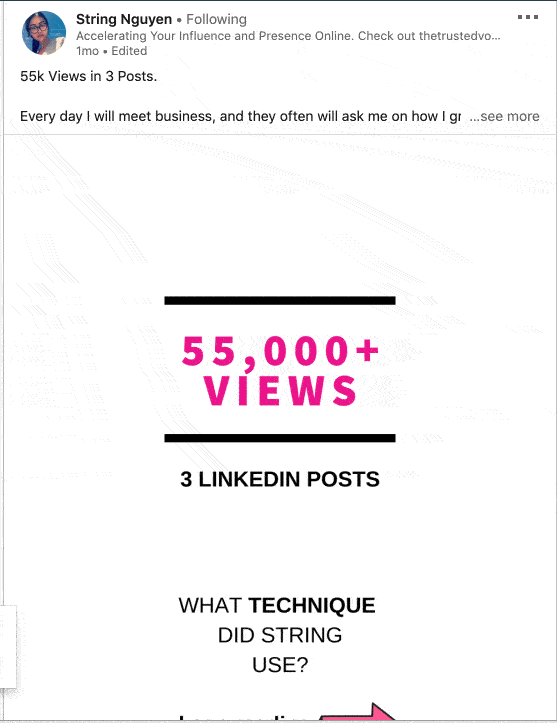
Here is the link to this post by String.
How often to post on LinkedIn
I’ve tested a lot.
I tried to post every 2-3 hours.
I tried to post every 2-3 days.
So, from my experience the second option is the best. Now I post every 2-3 days.
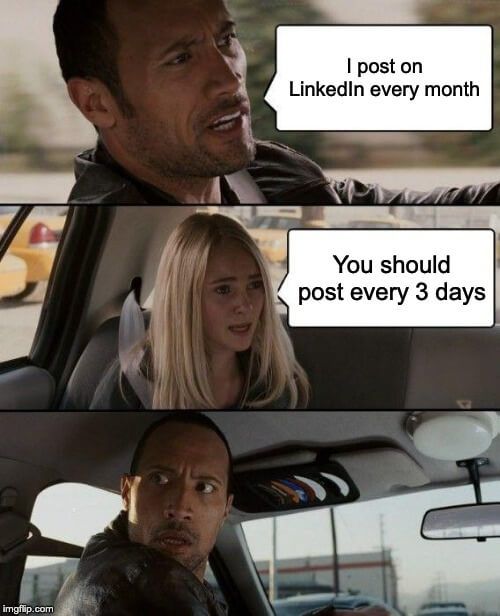
And here is why:
If your post gets a lot of engagement (likes and comments) LinkedIn starts showing it to more and more people. For example, you usually can see posts that were published 7-10 days ago, in your newsfeed.
This is because this content became viral.
But if you write one more post and it also becomes viral, LinkedIn will decide what posts should they boost. As a result you will have a huge reach only on 1 post (not both).
So to not mislead LinkedIn, don’t post often.
Summary
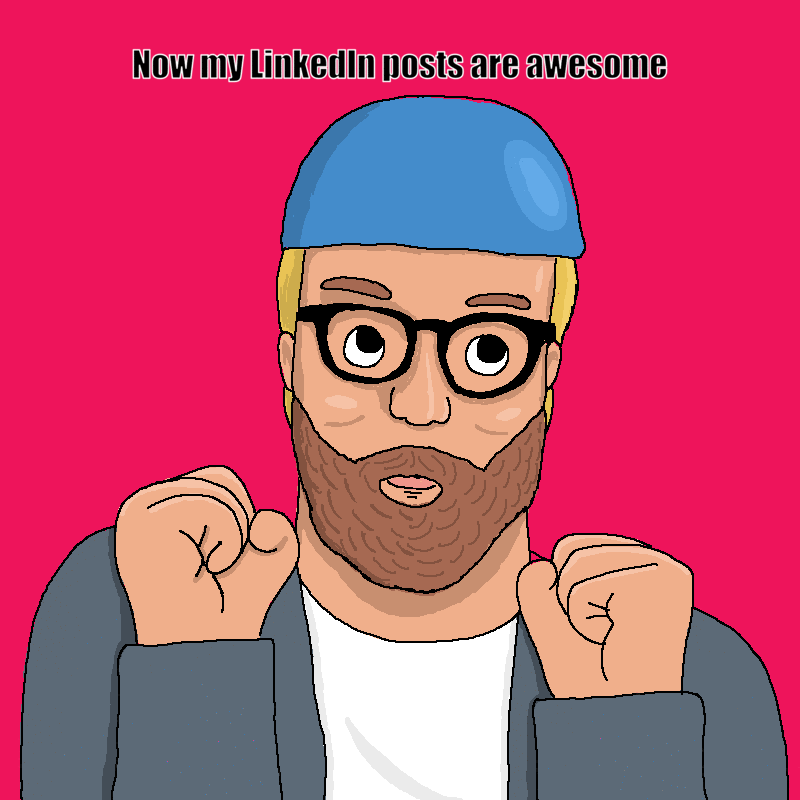
There are a few points that you need to follow – be valuable and readable.
To reach this, prepare a great piece of content, make a story with it. Then make a post with:
- Intriguing first two lines so people will click on “see more” more.
- Divide your post by paragraphs, so it’ll be easier to read on mobile devices.
- Add PDF documents, so LinkedIn can boost your post
And get a lot of initial engagement. You can automate getting likes and comments with lempod.